Mastering Your ITR-2 and ITR-3 Filing: Avoid Common Pitfalls
Learn how to file ITR-2 and ITR-3 using Excel utilities without mistakes. Follow these expert tips for a seamless tax return process.
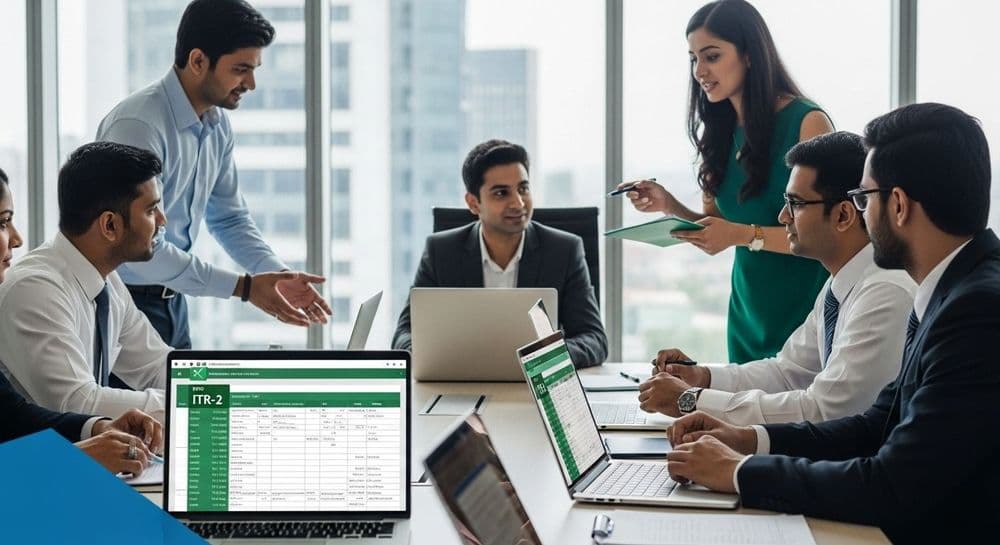
Companiesinn
Created: 25th July, 2025 7:14 AM, last update:29th July, 2025 9:13 AM
Article Content
Introduction
Filing income tax returns can be a daunting task, especially for those using Excel utilities to complete forms like ITR-2 and ITR-3. Many taxpayers may inadvertently make mistakes that can lead to incorrect calculations or even the rejection of their returns. This article explores common errors encountered during the filing process and provides valuable solutions to ensure a smooth and accurate submission.
The Significance of Accurate Data Entry
When using Excel utilities for ITR forms, precision in data entry is paramount. Any inaccuracies in the tax schedules can corrupt the entire utility, requiring rework on tax calculations. Submitting returns with incorrect figures can lead to rejection by the tax authorities and subsequent notices for rectification.
Case Study: Long-Term Capital Gains (LTCG) Miscalculations
A notable example involves a taxpayer who correctly reported Long-Term Capital Gains in Schedule 112A but found that the Capital Gains (CG) section reported zero tax owed. This discrepancy raised concerns about potential tax liabilities. Experts clarified that the CG section often reflects errors when the final row (item 507 or section F) is not filled out properly, leading to inaccurate calculations.
Insights from Tax Experts
Mihir Tanna, an associate director at a major consultancy firm, emphasizes the necessity of manually entering data into the CG schedule, particularly the last row, which requires detailed quarterly capital gains information. Failure to provide this data can result in the utility being unable to compute capital gains and associated taxes correctly.
Chartered Accountant Suresh Surana mentions that until all validation errors are rectified, the displayed tax liability and disclosures may remain incomplete or show as zero. Taxpayers must ensure they click on the 'Compute Tax' button after resolving any discrepancies to obtain accurate tax liability figures.
Tips to Prevent Common Filing Errors
To enhance the accuracy of your ITR filings using Excel utilities, consider the following best practices:
Utilize Pre-filled JSON Data: Take advantage of the auto-fill feature by downloading pre-filled data from the e-filing portal. This minimizes manual entry errors.
- Log into the Income Tax e-filing portal.
- Go to the 'File ITR' section.
- Download pre-filled data in JSON format and import it into your Excel utility using the ‘Import Prefill’ function.
Activate Macros: Ensure that macros are enabled within the Excel utility to unlock full functionality and prevent operational issues.
Validate Each Schedule Separately: Regularly validate each schedule to catch and correct errors early in the filing process.
Save Progress Frequently: Regularly save copies of your file to safeguard against data loss due to unforeseen corruption.
By implementing these strategies, taxpayers can significantly reduce errors and enhance the accuracy of their tax filings using Excel utilities for ITR-2 and ITR-3. Adopting these practices will not only streamline the process but also mitigate the risks associated with incorrect submissions. For more detailed guidance on related tax filing processes, consider exploring resources such as the ultimate guide to filing GSTR-2 on the GST portal.
Frequently Asked Questions
What are the common mistakes people make when filing ITR-2 and ITR-3?
When filing ITR-2 and ITR-3, common mistakes often include incorrect data entry, particularly in tax schedules, which can lead to miscalculations. For instance, failing to fill out the last row of the Capital Gains section can result in zero tax liability being reported, raising red flags with tax authorities. Additionally, not clicking the 'Compute Tax' button after resolving discrepancies can leave your tax liability figures incomplete. It's crucial to double-check all entries and ensure that the Excel utility is functioning correctly.
How can I ensure accurate data entry when using Excel utilities for ITR filings?
To ensure accurate data entry while using Excel utilities for ITR filings, start by downloading pre-filled JSON data from the Income Tax e-filing portal. This minimizes manual entry errors significantly. Make sure to activate macros in your Excel utility as this unlocks full functionality necessary for proper calculations. Regular validation of each schedule also helps catch errors early, and don't forget to save your progress frequently to avoid data loss. By following these steps, you can enhance the accuracy of your tax filings.
What should I do if I encounter validation errors while filing my ITR?
If you encounter validation errors while filing your ITR, don't panic! Start by carefully reviewing the specific sections highlighted as having issues. Correct any discrepancies, especially in key areas like capital gains and income details. Make sure you have filled in all required fields, particularly the last row of the Capital Gains section, as mentioned by tax experts. Once you've made corrections, click the 'Compute Tax' button to update your tax liability figures. It's essential to resolve all errors before submission to avoid rejection.
How does using pre-filled JSON data improve the filing process?
Using pre-filled JSON data significantly streamlines the ITR filing process. By downloading this data from the Income Tax e-filing portal, you can import it directly into your Excel utility, which reduces the chances of manual entry errors. This feature ensures that your basic personal and financial information is already populated, saving you time and effort. It also helps to prevent common mistakes associated with data entry and gives you a clearer starting point for your tax calculations.
What steps should I take if my tax utility shows zero tax liability?
If your tax utility shows zero tax liability, it’s essential to investigate why this is happening. One common reason could be incomplete entries, especially in the Capital Gains section. Ensure that the last row (item 507 or section F) is filled out correctly with accurate quarterly capital gains information. Additionally, check if you've resolved all validation errors and click the 'Compute Tax' button after making necessary corrections. If everything seems correct and the issue persists, consider seeking advice from a tax professional.
Why is it important to save my progress frequently while filing ITR?
Saving your progress frequently while filing ITR is crucial to prevent data loss due to unexpected issues like software crashes or file corruption. By regularly saving your work, you can ensure that all your entries and calculations are preserved, allowing you to pick up right where you left off without having to start over. It’s a simple practice that can save you a lot of time and stress, especially when you’re dealing with complex tax information.
Can I use Excel utilities for filing ITR-1 or only for ITR-2 and ITR-3?
Excel utilities are specifically designed for various types of income tax returns, including ITR-2 and ITR-3. While you can use Excel utilities for these forms, ITR-1 is generally simpler and often can be filed directly online without the need for complex Excel utilities. However, if you prefer working in Excel for ITR-1 due to personal comfort or for record-keeping purposes, you can still find compatible utilities, but be aware that the features and requirements may differ.
Start Your Business Today
Complete company registration with expert guidance