Expert Guide to HSN Code Input in Tally ERP 9
Master the process of entering HSN codes in Tally ERP 9 to enhance your GST compliance and accounting precision.
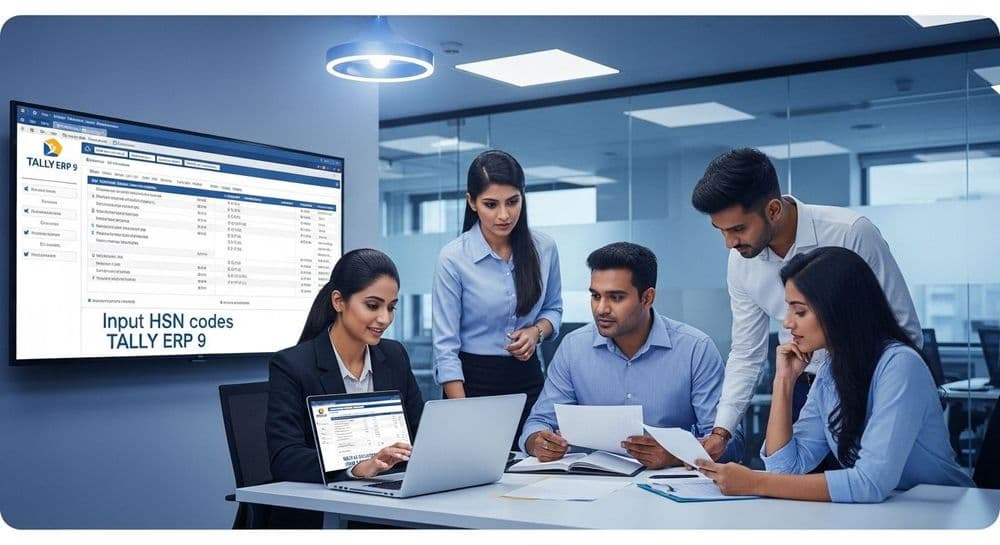
Companiesinn
Created: 14th July, 2025 7:32 AM, last update:14th July, 2025 7:32 AM
Article Content
Introduction to HSN Codes
The Harmonized System of Nomenclature (HSN) is a globally recognized coding system for classifying goods in commerce. In India, under the Goods and Services Tax (GST) framework, it is crucial for businesses to accurately report HSN codes on their invoices. This guide aims to provide a thorough understanding of how to input HSN codes in Tally ERP 9, focusing on the latest version, Release 6.
Importance of HSN Codes Based on Turnover
To comply with GST regulations, businesses must understand the turnover thresholds that determine when HSN codes should be included in invoices. The following table summarizes the requirements:
| Annual Turnover | Invoice Type | Required HSN Digits |
|---|---|---|
| Up to ₹5 Crore | B2B Tax Invoices (Mandatory) | 4 |
| B2C Tax Invoices (Optional) | 4 | |
| More than ₹5 Crore | All Invoices (Mandatory) | 6 |
Note: The turnover mentioned refers to the total for the previous financial year. For example, reporting in FY 2021-22 is based on data from FY 2020-21.
Configuring HSN Codes in Tally
Entering HSN codes in Tally ERP 9 can be done at various levels, depending on your business structure. Here’s how to configure it:
1. Company Level
If your business uses the same HSN code for all products and services, configure it at the company level:
- Go to Company Features > Statutory & Taxation.
- Choose Set/alter GST details and select Yes.
- Enter the relevant HSN code in the specified field.
2. Stock Group Level
For cases where specific product categories have different tax rates, set the HSN code at the Stock Group level:
- Navigate to Inventory Information > Stock Groups > Create.
- Under Set/alter GST details, select Yes.
- Click on the Tax rate history button and enter the appropriate HSN Code.
3. Stock Item Level
If individual stock items within a group have varying tax rates, enter the HSN code at the stock item level:
- Access Inventory Information > Stock Item > click on Create.
- Under Set/alter GST details, select Yes.
- Click the Tax rate history button and input the necessary HSN code.
4. Ledger Group Level
To apply a consistent HSN code across different transaction types, specify it at the ledger group level:
- Go to Accounts Information > Groups > click on Create.
- Select the Sales Group and set Set/alter GST details to Yes.
- Enter the applicable HSN code in the designated field.
Conclusion
By following these steps to input HSN codes in Tally ERP 9, you can ensure compliance with GST regulations while enhancing your accounting efficiency. For further assistance with filing GST returns, consider using ClearGST software, which integrates seamlessly with Tally and other accounting platforms, simplifying the importation of invoice-level data and making the GST return process straightforward and error-free.
Frequently Asked Questions
What are HSN codes and why are they important for GST compliance?
HSN codes, or Harmonized System of Nomenclature codes, are a globally recognized system for classifying goods in commerce. Under India's GST framework, it is essential for businesses to accurately report these codes on their invoices to ensure compliance with tax regulations. HSN codes help tax authorities identify the goods being sold and apply the correct tax rates. For businesses with an annual turnover exceeding ₹5 Crore, it is mandatory to include HSN codes on all invoices. For those with a turnover of up to ₹5 Crore, including HSN codes on B2B invoices is mandatory, while it is optional for B2C invoices. Therefore, understanding and correctly inputting HSN codes in your accounting systems like Tally ERP 9 is crucial for legal compliance and smooth business operations.
How do I determine the required HSN digits based on my turnover?
The number of HSN digits you need to use is determined by your business's annual turnover from the previous financial year. If your turnover is up to ₹5 Crore, you must use 4 HSN digits for B2B invoices, while it's optional for B2C invoices. However, if your turnover exceeds ₹5 Crore, you are required to use 6 HSN digits for all invoices. This classification ensures that the correct tax rates are applied and helps maintain compliance with GST regulations. Always make sure to assess your turnover accurately to avoid any compliance issues.
What steps should I follow to configure HSN codes at the company level in Tally ERP 9?
To configure HSN codes at the company level in Tally ERP 9, start by navigating to Company Features and then go to Statutory & Taxation. Select Set/alter GST details and set it to Yes. Here, you will find a field to enter the relevant HSN code applicable to your business. This method is ideal if you use the same HSN code across all products and services. Once you save these settings, Tally will apply the specified HSN code to all transactions for that company, ensuring uniformity and compliance.
Can I set different HSN codes for different stock items in Tally?
Absolutely! Tally ERP 9 allows you to set different HSN codes for individual stock items, which is particularly useful if these items fall under varying tax rates. To do this, go to Inventory Information, select Stock Item, and click on Create for the item you want to modify. In the setup, ensure you select Set/alter GST details to Yes, then click on the Tax rate history button to enter the specific HSN code for that item. This flexibility helps you maintain precise compliance with GST regulations for diverse products.
What if my business has multiple stock groups with different tax rates?
If your business has multiple stock groups that fall under different tax rates, you can configure HSN codes at the Stock Group level in Tally ERP 9. To do this, navigate to Inventory Information and select Stock Groups. Click on Create for the stock group you want to set up. Ensure that you select Set/alter GST details to Yes, and then input the appropriate HSN code in the designated field. This approach allows you to categorize products within each group effectively, ensuring that the correct tax rates are applied based on their respective HSN codes.
How can I simplify the GST return filing process?
Filing GST returns can be a complex process, but there are tools available to simplify it. One such tool is ClearGST software, which integrates seamlessly with Tally ERP 9 and other accounting platforms. This software allows you to import invoice-level data effortlessly, making the GST return process more straightforward and error-free. By using ClearGST, you can ensure that your HSN codes and other details are accurately reflected in your returns, reducing the chances of discrepancies or compliance issues. It's a great way to enhance your overall accounting efficiency and save time during tax season.
Start Your Business Today
Complete company registration with expert guidance