Expert Guide to Sales Invoice Generation in Tally ERP 9
An in-depth resource for effectively documenting sales invoices in Tally ERP 9, designed for businesses of all sizes.
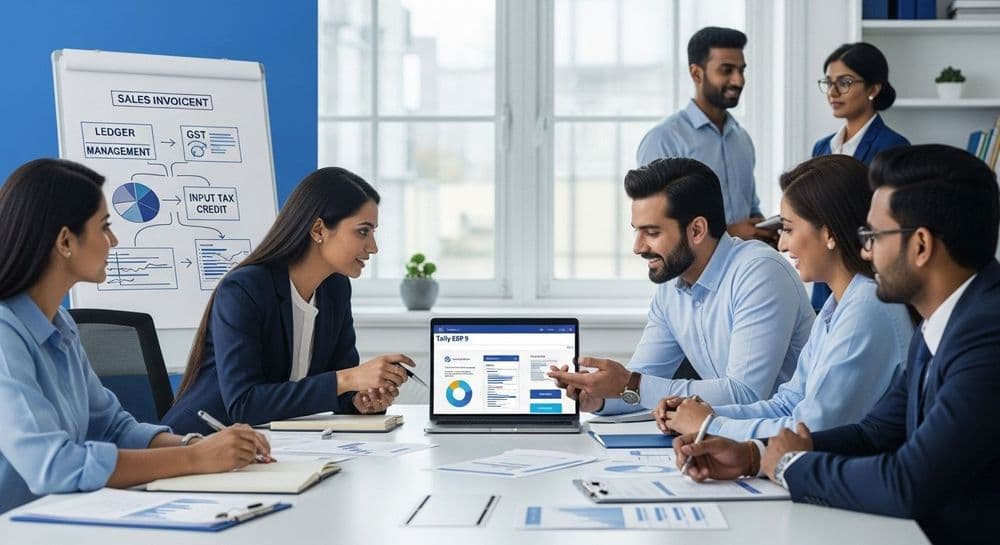
Companiesinn
Created: 14th July, 2025 7:32 AM, last update:14th July, 2025 7:32 AM
Article Content
Introduction
With the introduction of the Goods and Services Tax (GST), businesses must adjust their accounting practices to meet the new compliance standards. Tally ERP 9, a popular accounting software, provides features that facilitate the recording of transactions in accordance with GST regulations. This guide outlines the process for generating sales invoices using Tally ERP 9 Release 6, ensuring your business remains compliant.
Types of Sales Transactions
Sales transactions can generally be divided into two main categories:
- Local Sales: Transactions subject to both Central Goods and Services Tax (CGST) and State Goods and Services Tax (SGST).
- Interstate Sales: Transactions that incur Integrated Goods and Services Tax (IGST).
Creating Ledgers
Before generating a sales invoice in Tally, it is essential to set up the necessary ledgers. Here’s what you need to establish:
- Local Sales Ledger: For recording local sales transactions.
- Interstate Sales Ledger: For transactions occurring between different states.
- CGST Ledger: For central tax on local sales.
- SGST Ledger: For state tax on local sales.
- IGST Ledger: For interstate transactions.
Additionally, ensure that the customer is categorized under the Party account as either a registered dealer, composite dealer, consumer, or unregistered dealer to maintain clarity in your records.
Steps for Generating a Sales Invoice in Tally ERP 9 Release 6
To generate a sales invoice, follow these steps:
- Navigate to Gateway of Tally > Accounting Vouchers > F8 Sales. Enter the bill's serial number as the invoice number.
- In the Party A/c name field, choose the appropriate party ledger or cash ledger.
- Select the relevant sales ledger based on the type of sale. For local sales, choose the local taxable sales ledger; for interstate, select the interstate sales ledger.
- Accurately enter the items sold along with their quantities and rates.
- For local sales, ensure to select both the CGST and SGST ledgers. For interstate sales, select the IGST ledger instead.
- To add extra information such as the buyer’s order number or delivery note number, access the F12: Configure option.
Reviewing GST Details
To view tax details, click on A: Tax Analysis. You can see a detailed breakdown of the taxes by pressing F1. When ready, print the sales invoice by pressing Alt+P. If you need multiple copies, press Alt+P followed by Alt+C to specify the number of copies required.
Conclusion
Generating sales invoices in Tally ERP 9 for GST compliance is a simple process once you understand the necessary steps and configurations. For additional assistance or features, consider integrating with ClearTax, which seamlessly works with Tally to enhance your invoicing capabilities. It automates data population for returns and ensures error-free submissions, simplifying tax compliance.
Related Resources
- Check out our guide on creating purchase invoices in Tally ERP 9 Release 6 for GST.
- Learn about India’s advanced 2B matching process.
Frequently Asked Questions
What are the key features of Tally ERP 9 for GST compliance?
Tally ERP 9 offers various features that simplify GST compliance for businesses. It allows for the creation of customized invoices that adhere to GST regulations, enabling users to manage both local and interstate sales. The software facilitates the setup of ledgers specific to CGST, SGST, and IGST, helping businesses accurately record tax liabilities. Additionally, Tally's reporting capabilities provide users with insights into tax analyses, ensuring they can monitor compliance effectively. With Tally, businesses can also integrate with other systems like ClearTax to automate data population for returns, making the entire process more efficient.
How do I set up ledgers for sales transactions in Tally ERP 9?
Setting up ledgers in Tally ERP 9 is a crucial step for generating accurate sales invoices. To create ledgers, first navigate to the 'Gateway of Tally' and choose 'Accounts Info > Ledgers > Create'. Here, you’ll need to create separate ledgers for Local Sales and Interstate Sales, as well as for CGST, SGST, and IGST. It's important to categorize your customers under the appropriate Party account, such as registered dealer or unregistered dealer. This organization ensures that your accounting records are clear and compliant with GST requirements, making it easier to track sales and tax liabilities.
What steps should I follow to generate a sales invoice in Tally ERP 9?
Generating a sales invoice in Tally ERP 9 is straightforward. Start by navigating to 'Gateway of Tally > Accounting Vouchers > F8 Sales'. Here, enter the invoice number and select the relevant party ledger. Next, choose the appropriate sales ledger based on whether the sale is local or interstate. Accurately input the items sold, including their quantities and rates. For local sales, ensure you select both CGST and SGST ledgers; for interstate sales, choose the IGST ledger. If you want to add extra information like the buyer’s order number, use the 'F12: Configure' option. Finally, review your tax details and print the invoice.
How can I review GST details in Tally ERP 9?
To review GST details in Tally ERP 9, you can easily access the Tax Analysis feature. After generating a sales invoice, navigate to the invoice screen and click on 'A: Tax Analysis'. This will display a detailed breakdown of the taxes applied, allowing you to verify if everything is accurate. For a more in-depth look, press 'F1' to see additional information about each tax component. This feature is extremely useful for ensuring that your invoices comply with GST regulations and for preparing accurate tax returns.
Can I print multiple copies of a sales invoice in Tally ERP 9?
Yes, Tally ERP 9 allows you to print multiple copies of a sales invoice easily. After you've generated the invoice, simply press 'Alt + P' to open the print option. If you need more than one copy, follow it by pressing 'Alt + C', where you can specify the number of copies you wish to print. This functionality is particularly helpful when you need to provide duplicate invoices to customers or for your records. Just make sure to review the invoice details before printing to ensure accuracy.
What should I do if I encounter issues generating invoices in Tally ERP 9?
If you're facing issues generating invoices in Tally ERP 9, first ensure that your software is updated to the latest release. Sometimes, bugs in older versions can cause unexpected problems. Check that you've correctly set up all necessary ledgers and that the GST configurations are accurate. If issues persist, refer to the Tally help documentation or online resources for troubleshooting tips. You can also consider reaching out to Tally support for specific inquiries. Additionally, integrating with external tools like ClearTax can help streamline the invoicing process and reduce errors.
Start Your Business Today
Complete company registration with expert guidance